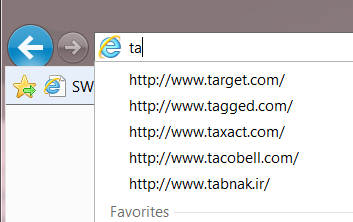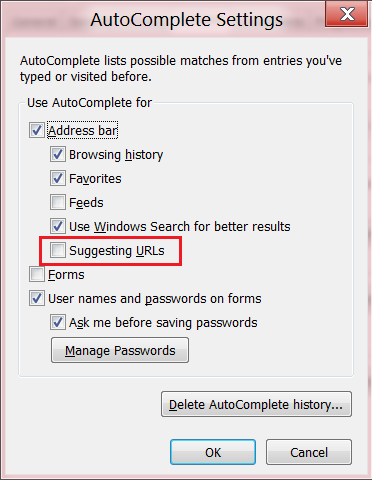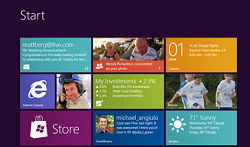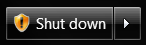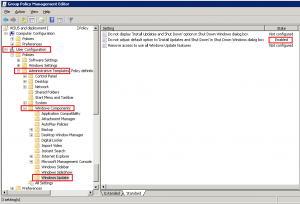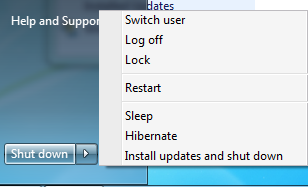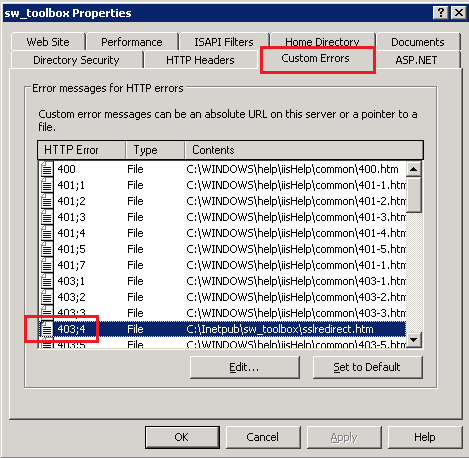Thanks to Aidan Finn and this blog post, I’ve recently discovered that how I planned the licensing for my Hyper-V cluster is incorrect.
With two Dell R410’s in a Hyper-V cluster, I purchased two licenses of Windows Server 2008 R2 Enterprise. I figured that as long as I didn’t run more than 4 VMs per host, I’d be good. In the case of a Live Migration or fail over, the VMs weren’t permanently assigned to the other host so it’d be alright. For future VMs, one off purchases of Server Standard would be made to allow for their use.
I really don’t understand why Microsoft doesn’t make it more obvious that Datacenter really is what’s necessary to run a Hyper-V cluster. Unless you’re running 4 VM’s or less across two hosts, Datacenter is the only way to go. Any more than that, and you’ll be doubling up on Enterprise licenses for each host, which by that point you might as well buy Datacenter. For a two host Hyper-V cluster this will cost between $12,000-15,000.
I’m assuming this is just as much of a problem for ESXi clusters too; apply a Windows license to each host even though it isn’t running Windows, so that during failover, the licensing is legal.
At least now I know that this is incorrect, so for 2012 fiscal two Windows Server Datacenter licenses will be purchased. Of course with Windows 8 around the corner, I’ll be getting these licenses with Software Assurance (assuming Windows 8 isn’t out yet).
Thinking about Datacenter has got me really excited actually, because of the additional Hyper-V features, future improvements to DFS and DFSR (which I’m anxiously awaiting news of) and updated OS for WDS, RDS and a bunch of other services.