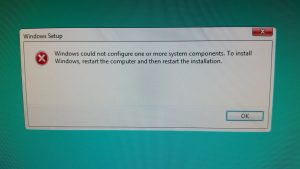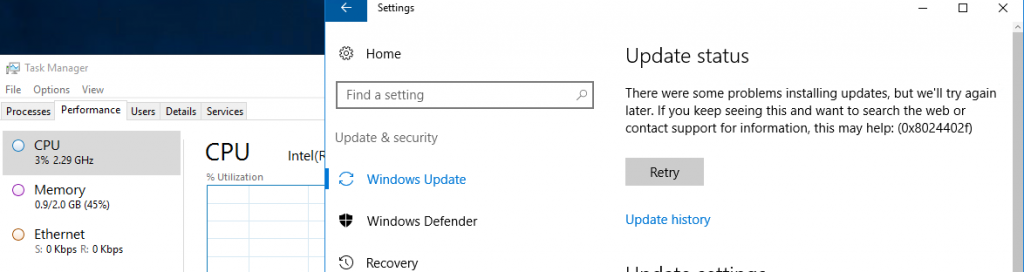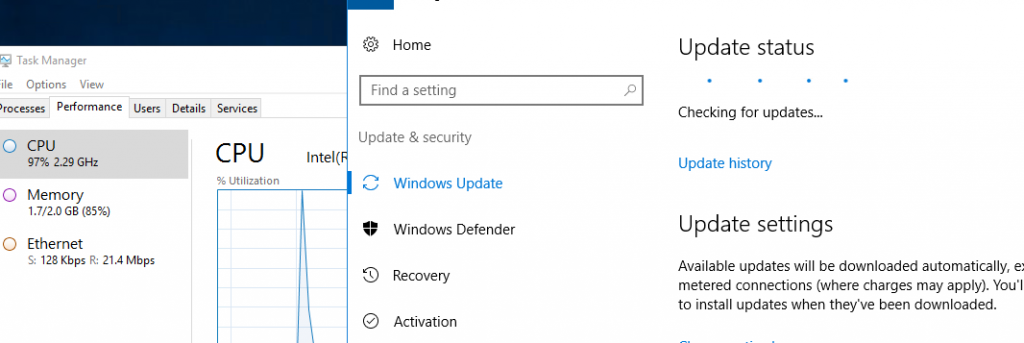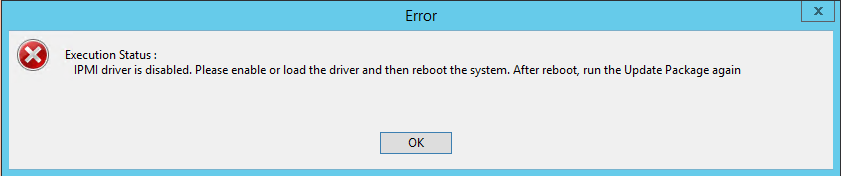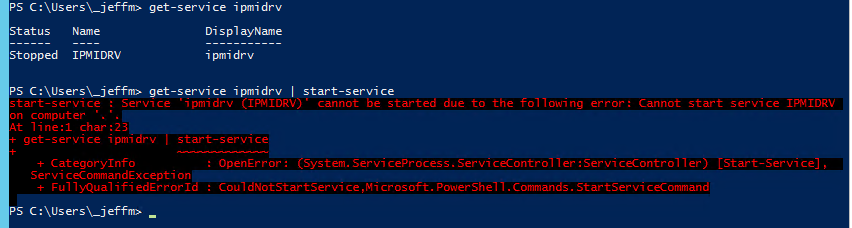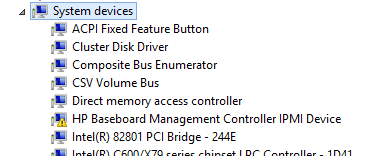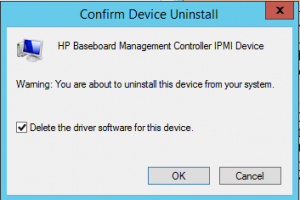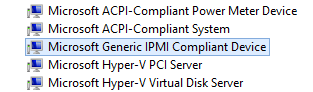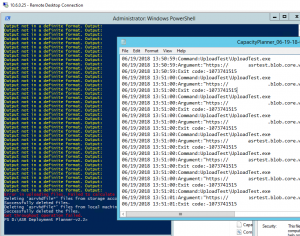I’m running Windows 10 insider preview on my basement computer at home, and sometime in the middle of summer it started failing to update to the latest release. I finally made some time to troubleshoot this last night and got it working.
During the install, it would get about 40% of the way through, and then fail with this error:
Windows could not configure one or more system components
After some sleuthing I discovered the log file for the upgrade could be found here: C:\Windows\Panther\NewOs\Panther, and I looked at the “setuperror.log” file.
In this, there were a couple of key errors noted:
0xd0000034 Failed to add user mode driver [%SystemRoot%\system32\DRIVERS\UMDF\uicciso.dll]
Failure while calling IPreApply->PreApply for Plugin={ServerPath="Microsoft-Windows-IIS-RM\iismig.dll"
Generic Command ErrorCode: 80004005 Executable: iissetup.exe ExitCode: 13 Phase: 38 Mode: Install (first install) Component: Microsoft-Windows-IIS-SharedLibraries-GC
I did come across a search hit when looking for the “uicciso.dll” error that spoke about IIS install failing with a Windows 10 update, and those two things seemed to correlate with the errors I was seeing in the logs.
I ran this DISM command to see the additional Win10 features that were installed, and noted a whole bunch that I don’t ever recall having put on manually, and certainly weren’t needed:
dism /online /get-features /format:table
I collected a bunch, turned it into a removal command, ran them and restarted:
dism /online /disable-feature /FeatureName:SMB1Protocol-Server dism /online /disable-feature /FeatureName:SMB1Protocol dism /online /disable-feature /FeatureName:MSMQ-Server dism /online /disable-feature /FeatureName:MSMQ-Container dism /online /disable-feature /FeatureName:WCF-Services45 dism /online /disable-feature /FeatureName:WCF-TCP-Activation45 dism /online /disable-feature /FeatureName:WCF-Pipe-Activation45 dism /online /disable-feature /FeatureName:WCF-MSMQ-Activation45 dism /online /disable-feature /FeatureName:WCF-TCP-PortSharing45 dism /online /disable-feature /FeatureName:WAS-ConfigurationAPI dism /online /disable-feature /FeatureName:WAS-WindowsActivationService dism /online /disable-feature /FeatureName:WAS-ProcessModel dism /online /disable-feature /FeatureName:IIS-RequestFiltering dism /online /disable-feature /FeatureName:IIS-Security dism /online /disable-feature /FeatureName:IIS-ApplicationDevelopment dism /online /disable-feature /FeatureName:IIS-NetFxExtensibility45 dism /online /disable-feature /FeatureName:IIS-WebServerRole dism /online /disable-feature /FeatureName:IIS-WebServer dism /online /disable-feature /FeatureName:NetFx4-AdvSrvs dism /online /disable-feature /FeatureName:NetFx4Extended-ASPNET45
After the restart I let the upgrade run, and it completed successfully!