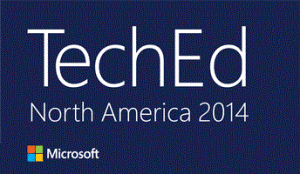My organization uses Office 365 for Exchange and Lync service, although Lync has recently been set up as on-premise.
For a while now the low-resolution photo of Lync has been bothering me, so I set out trying to find a way to use a high resolution photo instead.
Microsoft allows a 648×648 photo to be stored in an Exchange 2013 mailbox, which is then used for Lync.
To begin, set up your environment to connect to Office 365 with Powershell:
- Find a Windows Server 2008 R2 host and perform the rest of the steps on it
- I found this wouldn’t work on my Windows 8.1 host, or a Windows 7 host
- Install the Microsoft Online Services Sign-In Assistant
- Install the Azure Active Directory Module
- Create a .ps1 file with the following contents:
$NPO = New-PSSessionOption -ProxyAccessType IEConfig $cred = Get-Credential $Session = New-PSSession -ConfigurationName Microsoft.Exchange -ConnectionURI https://ps.outlook.com/powershell/?proxymethod=rps -Credential $cred -Authentication Basic -AllowRedirection -SessionOption $NPO Import-PSSession $Session Import-Module MSOnline Connect-MsolService -Credential $cred
- Using Powershell, run the cmdlet
- When prompted for credentials, enter your Office 365 administrative credentials
- Now use the following Powershell commands:
$photo = ([Byte[]] $(Get-Content -Path "C:\Users\jmiles\Desktop\IMG_0067_Lync.jpg" -Encoding Byte -ReadCount 0)) Set-UserPhoto -Identity "Jeff Miles" -PictureData $photo -Confirm:$False Set-UserPhoto -Identity "Jeff Miles" -Save -Confirm:$False
Replace the photo location and the identity name in the commands above.
That’s it! Now your photo should be nice and clear when in a Lync call.
Sources:
https://technet.microsoft.com/en-us/library/jj688150.aspx
https://technet.microsoft.com/en-us/library/jj151815.aspx#bkmk_installmodule