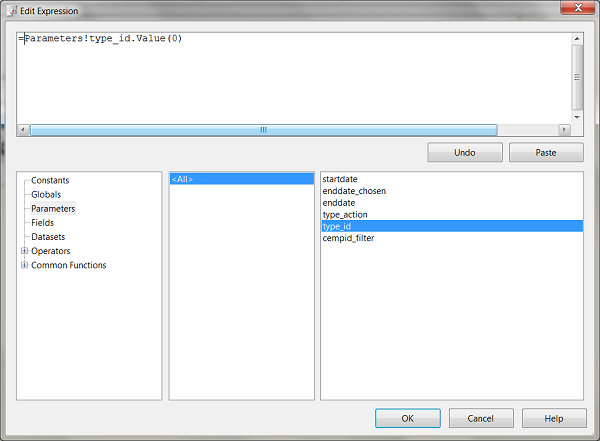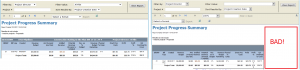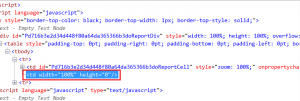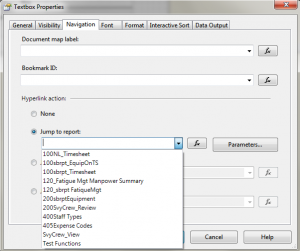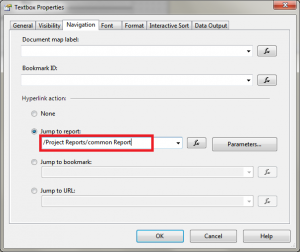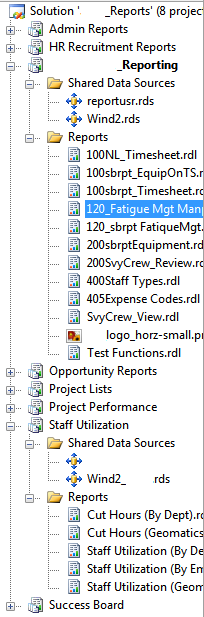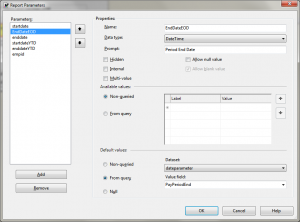I’ve developed a report that displays summary information in a table for a single dataset. I then had a request to display the exact same information, where each line item would be displayed on its own page for printing and filing purposes.
Ok, easy enough, I just made a second report with the same dataset, used a list object instead of a table, and then made a button and specified the “Jump To Report” under the Navigation tab.
The problem is, there is a multi-valued parameter within both these reports, and for some reason it was only passing the first selected value, rather than all of them.
I was using the Expression editor to paste in the parameter value, which added “(0)” to the line:
I tried a few things, such as using a =Join(xx) statement, but that didn’t seem to work.
Turns out this is a very easy solution. The simple answer was to just delete the (0)! It seems the expression editor pastes it in automatically since it recognizes the parameter as having multiple values, but it is detrimental when passing the full set of values along.