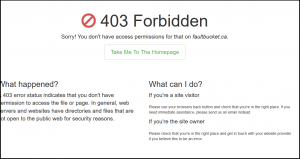I am attempting to test aspects of Office 365 Modern Authentication in a UAT environment prior to enabling it within our production Tenant.
Part of this work is testing the Exchange Online PowerShell access, as there is quite amount of automation configured in our environment and we want to ensure it doesn’t break. I’ve read it “shouldn’t”, but that’s a dangerous word to trust.
Until now I’ve been unable to make the PowerShell connection to Exchange Online in our UAT environment, receiving the following during my attempts:
New-PSSession : [outlook.office365.com] Connecting to remote server outlook.office365.com failed with the following error message:[ClientAccessServer=servername,BackEndServer=servername.prod.outlook.com,RequestId=e6f6b9e7-7c5e-45ec-87fe-59332db1fb95,TimeStamp=8/17/2017 3:16:52 PM] Access Denied For more information, see the about_Remote_Troubleshooting Help topic.
I can use the same account to connect in-browser to http://portal.office.com, and it is set as a Global Administrator in O365, so I know that the account itself has appropriate access.
Interestingly, if I connect with the MFA-supported PowerShell method, with the same account, it connects successfully.
Through testing I’ve determined that using any on-premise account synchronized through Azure AD Connect fails with the same “Access Denied” message, while any cloud-only account connects successfully.
I began to look at our ADFS implementation in UAT since that is a key component for authenticating the on-premise user account. This environment has ADFS 2.0 on Server 2008 R2, which is different than production but shouldn’t be a barrier to connectivity (without MFA).
After comparing the O365 trust configuration and finding no issues, I decided to use the Microsoft Connectivity tool to test. Using the Office 365 Single Sign On test, I saw a failure with this error:
A certificate chain couldn't be constructed for the certificate.
Additional Details
The certificate chain has errors. Chain status = NotTimeValid.
This let me on the path to fixing expired/broken SSL certificates in our UAT ADFS, which I posted about previously here.
Now that the SSL problem is resolved, I attempted to connect to Exchange Online PowerShell again, and was successful!
Looks like this “Access Denied” message was directly related to the expired certificate of the ADFS proxy.