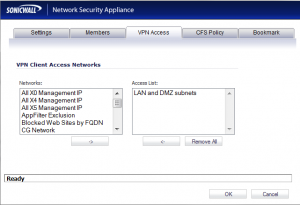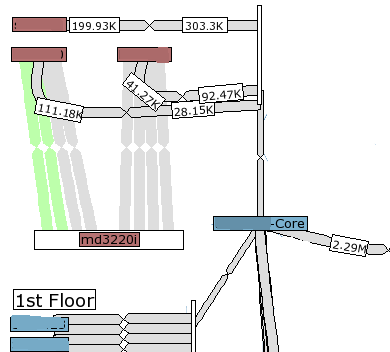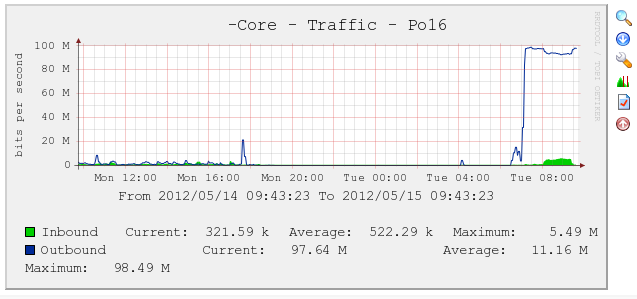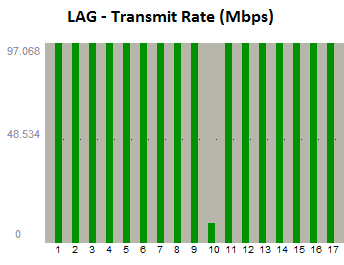There’s a few projects I’m managing lately related to storage expansion and conversion to backup-to-disk (which I’ll hopefully post on in the future). Part of this process has been the acquisition of equipment and software.
The order was split between two vendors, and was quite large by our standards. Something unexpected happened that surprised me, and made me think about the client/vendor relationship my company has with others.
Part of the purchase was with CDW Canada, and our account rep added a not-insignificant gift item to the order. It was a really nice touch, and something that while not immediately practical, really puts CDW in a good light.
I spend much more money with other vendors over CDW for a variety of reasons, and yet none treat me as good as they do. None of my other vendors have such a consistent quality online ordering system, or stock checks, or shipping speed. None of my other vendors send me a big tin of Christmas cookies every year, like CDW does.
This isn’t to say I don’t appreciate my other vendors; I wouldn’t put money their way if that was the case. But it’s the little things like what CDW has or does that make it worthwhile for us to keep using them.
I could be off base here, and some may think that a vendor shouldn’t be required to woo with gifts and tokens. I disagree with that though; it’s a competitive marketplace, and those things (along with great customer service and support) go a long way in making the decision of where to spend my money easier.
How well does your vendor treat you? If they’re a primary one and you spend lots of money there, perhaps its time to talk to your account rep about what they can do for you; what advantages they provide over others.