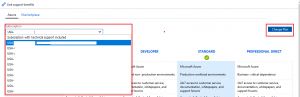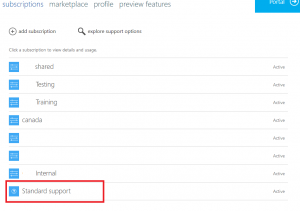I learned some things about Azure Support Plans recently.
A co-worker was tasked with adding an Azure Support Plan to a new subscription that was being created. So they went to portal.azure.com, clicked “Help and Support”, and then from the drop-down selected the new subscription ID.
Then they clicked Change Plan and added a Standard support plan. Upon investigation, this appeared to add a support plan to ALL subscriptions, which was scary. We don’t want to be charged 10x$100USD per month!
Working through a support case with Microsoft, I learned the following about support plans that cleared things up.
A support plan is tied to an Azure Account – the account that subscriptions are created under. The support plan is effectively its own subscription, not tied to individual subscriptions themselves. However, you won’t see it displayed this way in portal.azure.com.
It’s not until you log into https://account.windowsazure.com/Subscriptions that you see it itemized by itself and are able to view billing history for the support plan.
So if I have 10 subscriptions, and they are all created under one Azure Account (you can see this on the “Properties” page of your Subscriptions blade), then only a single support plan is needed.
This also clarifies why Microsoft’s instructions on removing a support plan describe to “Go to the portal, and click ‘cancel subscription'”.
When I thought that this was a per-subscription basis, that made me afraid we’d cancel our actual subscription. Knowing now that this is it’s own subscription, that text makes a lot more sense.