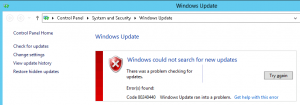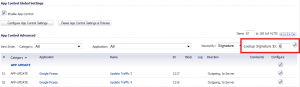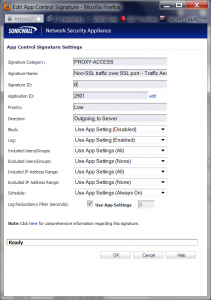Since May I’ve been struggling with a very odd issue with the Sonicwall NSA 2400 in my head office. It was first discovered when our VPN’s kept going down without warning, multiple times per day.
After some internal investigation, my team noticed a pattern; one of us was trying to configure SSL-VPN for the first time, and every time they made a change to the settings, our X2 interface went down.
Only X2 went down though; we have X1 connected to an entirely different ISP, and it never had any issue. Unfortunately X2 was the interface providing connectivity for all our site-to-site VPNs, as we well as our external client-facing services.
I narrowed down how to replicate the issue, and discovered that any change to a NAT policy caused it, as well as other random settings changes. However firewall access rules did not impact X2 connectivity.
I could verify the issue by pinging my X2 gateway from the Sonicwall. Before enabling/disabling a NAT Policy, the ping was successful. However as soon as I made a change, ping timed out.
Connectivity was automatically restored after 5-6 minutes; there was nothing I could do to force traffic to resume.
I got in touch with my ISP but they confirmed that it wasn’t a problem on their network.
I had a ticket open with Sonicwall for quite some time, and diligently followed their directions, including wiping the Sonicwall and starting from factory defaults (that didn’t work).
Next they asked me to reconfigure the link on X5 to replace X2, but that didn’t work either.
After a few delays in troubleshooting, it was recommended to do a hard-reset; boot into safe mode, upgrade to 5.9 firmware and then reset to factory defaults. Apparently the first reset to defaults was considered a ‘soft reset’ and isn’t as effective. To be honest, I don’t understand how a hard reset could resolve an issue like this, but I was willing to give it a shot.
After planning a 2 hour maintenance window, I began the hard reset procedure. When the Sonicwall came back up in Safe Mode, I upgraded to 5.9 firmware and booted to factory defaults. Then I reconfigured the LAN and WAN interfaces, and tested my original issue. Success! X2 didn’t go down.
I was really hoping to avoid a full reconfigure from scratch, so after my successful test I imported my most recent config backup and crossed my fingers that the problem wouldn’t return. After the reboot I disabled a NAT policy, and determined that X2 stayed up the entire time. Success again!
Overall, I was very pleased with Sonicwall support. Despite the fact that they couldn’t pinpoint the problem to a resolvable issue, they were always quick to respond and understanding that I needed to schedule maintenance windows for any work on the device. Sonicwall gets a bad reputation in some IT circles but I will have no hesitation in purchasing additional units and recommending them to others.