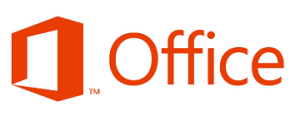Intelex is a process-management platform primarily used for Quality, Safety and Environmental management. It targets those companies who are ISO compliant in those areas, and provides a digital method for form and process tracking.
In August 2012 my company rolled out Intelex for Quality and Safety management as we are ISO9002 certified, and I was heavily involved in it’s implementation.
I’m using this as an introduction post as I’ve found that there really isn’t much information on the product, despite it having quite a large customer base. There are a few things I’ve discovered along the way which are worth sharing so more posts more will be coming in the future.
As a product Intelex is fairly good at what it does. At the moment my primary 3 uses of the software are for Quality non-conformance tracking, Safety Incident tracking, and training requirements registration and tracking.
One of the benefits of Intelex is its ability to assign tasks to employees which specific targets and due dates. This ensures that processes which are important to the business don’t get dropped. Excuses like, “I forgot about that” or “I didn’t know that was my task” are no longer valid as those things are tracked.
Currently there are 2 versions of Intelex in production: v5 and v6. While they operate in a similar manner, they are very different products. v5 is much more of a “closed box”, where you do have some customizability but you will quickly run into constraints. There is a distinct lack of continuity between modules, where certain things work in one but not the other. Even options across the modules are drastically different for no apparent reason.
v6 is much more of a consistent platform, due in part to the modular nature of its Applications. Each “module” (from v5 terminology) is now an application, made up of objects (tables in a database) and fields (columns). Every object can have multiple workflows which all you to define stages of process for a record on each object. It’s hard to describe how this all fits together with just text but it does work quite well.
With v6 you have a large amount of customizability, both over how the application operates as well as how it looks. You can define business rules and actions for records in the objects, and have much more granular control over security as well.
That’s not to say that v6 doesn’t have it’s issues as well. v5 modules can run within the v6 platform, but they don’t integrate very well when it comes to consistent behavior and accessibility. Not all area’s of the platform’s framework have been upgraded, leading to poor improvements to toolbars, dashboards and reports.
I’ve just finished up designing a Career Development Plan application for my company to use and while it took a large amount of work, it works very well and I’m pleased with how much Intelex can help in a workflow driven process like this.
If you’re an Intelex user or prospective customer and have any questions surrounding it, ask away and I’ll my best to answer.