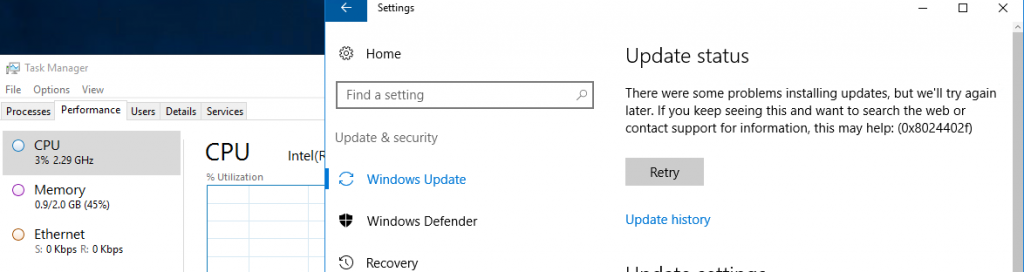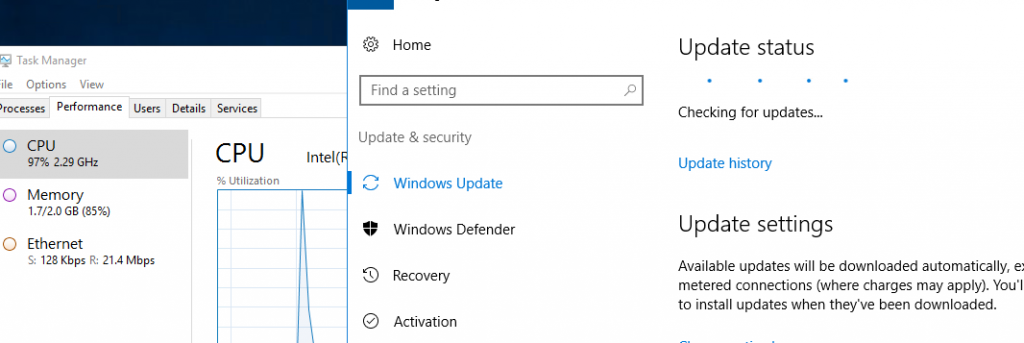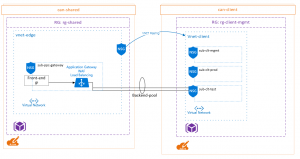This was a tricky one that really didn’t leave me with an ideal solution.
In using DSC, I want my compiled node configurations to be generic, like “webserver” instead of “webserver01”, in order for them to be re-used by VMs sharing the same characteristics, and to avoid duplicating information like IP addressing and VM names which has already been specified in the Terraform configuration for deployment.
At the same time, I want to be able to deploy a web server with a site on port 443 and a self-signed certificate which is created by DSC.
Combining these two ideas was not something I found I could accomplish with pre-existing modules.
I first looked to the xWebsiteAdministration DSC module, which contains the functions xWebsite among others. With this, I could use the following syntax:
xWebSite Admin { Name = "Admin" PhysicalPath = "E:\inetpub\AdminSite" State = "Started" ApplicationPool = "Admin" Ensure = "Present" BindingInfo = @( MSFT_xWebBindingInformation { Protocol = "HTTPS" Port = 443 CertificateThumbprint = "" CertificateStore = "MY" }) LogPath = "E:\inetpub\logs\AdminSite" DependsOn = "[File]E_AdminSite" } |
Here, I want to pass in the thumbprint of my previously generated self-signed certificate. However, I don’t know it’s thumbprint, and it will be unique when I deploy this node configuration between a Web01 and a Web02 VM.
I tried resolving the thumbprint like this: CertificateThumbprint = (Get-ChildItem Cert::\LocalMachine\My | where {$_.Subject -like “*$($Node.ClientCode).com*”}), however that continued to give me DSC errors when it was attempting to apply, about a null reference.
When I came across this StackOverflow question it was clear why this wasn’t working. Since the compilation happens on Azure servers, of course they won’t have a certificate matching my subject name, and thus it can’t generate a thumbprint.
So instead I thought, I can just create a script that applies the certificate after the website has been created. Here is where I ran into additional problems:
- If I create the xWebsite with HTTPS and 443 with no certificate, it errors
- If I create the xWebsite with no binding information, it default assigns HTTP with port 80 (conflicting with another website that I have)
- If I create the xWebsite with HTTP and port 8080 as a placeholder value, now I have IIS listening on ports I don’t actually want open
- If I create the xWebsite with HTTP and port 8080 and then cleanup that binding afterwards with a Script, on the next run DSC is going to try and re-apply that binding, since I’ve effectively said it is my desired state
Ultimately what I was left with was creating a script that deployed the whole website, and not using xWebsite at all. Like I said, not ideal but it does work to meet my requirements.
Here’s the script that I’ve worked out:
Script WebsiteApps
{
# Must return a hashtable with at least one key
# named 'Result' of type String
GetScript = {
Return @{
Result = [string]$(Get-ChildItem "Cert:\LocalMachine\My")
}
}
# Must return a boolean: $true or $false
TestScript = {
Import-Module WebAdministration
# Grab the IP based on the interface name, which is previously set in DSC
$ip1 = (get-netipaddress -addressfamily ipv4 -InterfaceAlias $($Using:Node.VLAN)).IPAddress
# Find out if we've got anything bound on this IP for port 443
$bindcheck = get-webbinding -name "Apps" -IPAddress $ip1 -Port 443
$bindcheckwildcard = get-webbinding -name "Apps" | where-object { $_.BindingInformation -eq "*:80:"}
# If site exists
if (Test-Path "IIS:\Sites\Apps")
{
Write-Verbose "Apps site exists."
# if log file setting correct
if ((get-itemproperty "IIS:\Sites\Apps" -name logfile).directory -ieq "E:\inetpub\logs\AppsSite")
{
Write-Verbose "Log file is set correctly."
# if IP bound on port 443
if ($bindcheckhttps)
{
Write-Verbose "443 is bound for Apps."
#if SSL certificate bound
if (Test-path "IIS:\SslBindings\$ip1!443")
{
Write-Verbose "SSL Certificate is bound for Apps"
# wildcard binding check for Apps
if (-not ($bindcheckwildcard)) {
Write-Verbose "* binding does not exist for Apps."
Return $true
}
else
{
Write-Verbose "* binding exists for Apps."
Return $false
}
}
else
{
Write-Verbose "SSL Certificate is NOT bound for Apps"
Return $false
}
}
else
{
Write-Verbose "IP not bound on 443 for Apps."
Return $false
}
}
else
{
Write-Verbose "Log file path is not set correctly"
Return $false
}
}
else
{
Write-Verbose "Apps site does not exist"
Return $false
}
}
# Returns nothing
SetScript = {
$computerName = $Env:Computername
$domainName = $Env:UserDnsDomain
$apps = Get-Item "IIS:\Sites\Apps"
$ip1 = (get-netipaddress -addressfamily ipv4 -InterfaceAlias $($Using:Node.VLAN)).IPAddress
$bindcheckhttps = get-webbinding -name "Apps" -IPAddress $ip1 -Port 443
$bindcheckwildcard = get-webbinding -name "Apps" | where-object { $_.BindingInformation -eq "*:80:"}
# If site not exists
if (-not (Test-Path "IIS:\Sites\Apps"))
{
Write-Verbose "Creating Apps site"
New-Website -Name "Apps" -PhysicalPath E:\inetpub\AppsSite -ApplicationPool "Apps"
}
# if port 443 not bound
if (-not ($bindcheckhttps))
{
Write-Verbose "Binding port 443"
$apps = Get-Item "IIS:\Sites\Apps"
New-WebBinding -Name $apps.Name -protocol "https" -Port 443 -IPAddress $ip1
}
if ($bindcheckwildcard)
{
Write-Verbose "Removing wildcard binding for Apps"
get-webbinding -name "Apps" | where-object { $_.BindingInformation -eq "*:80:"} | Remove-Webbinding
}
#if SSL certificate not bound
if (-not (Test-path "IIS:\SslBindings\$ip1!443"))
{
Write-Verbose "Binding SSL certificate"
Get-ChildItem cert:\LocalMachine\My | where-object { $_.Subject -match "CN\=$Computername\.$DomainName" } | select -First 1 | New-Item IIS:\SslBindings\$ip1!443
}
# if log file setting correct
if (-not ((get-itemproperty "IIS:\Sites\Apps" -name logfile).directory -ieq "E:\inetpub\logs\AppsSite"))
{
Write-Verbose "Setting log file to the proper directory"
Set-ItemProperty "IIS:\Sites\Apps" -name logFile -value @{directory="E:\inetpub\logs\AppsSite"}
}
}
DependsOn = "[xWebAppPool]Apps","[Script]GenerateSelfSignedCert"
} |