 Occasionally I’ll come across an obscure AutoCAD problem that is only occurring for one particular user. I would have narrowed down the issue to conclude:
Occasionally I’ll come across an obscure AutoCAD problem that is only occurring for one particular user. I would have narrowed down the issue to conclude:
- It doesn’t occur on a different computer with the same drawing
- It doesn’t occur on the same computer with a different user and the same drawing
- It does occur with the same user and a different drawing
- It also continues to occur after changing profiles within AutoCAD
First some definitions just for clarification (perhaps there is better terminology out there, but I can’t think of it):
AutoCAD Profile: Profiles within AutoCAD that are accessible through the OPTIONS command
AutoCAD Windows Profile: Set of files, folders and registry entries for a single Windows user that contain all AutoCAD settings for that particular user
Based on the conclusions and definitions above, it is much easier to reset the AutoCAD Windows Profile back to defaults rather than try to find a solution, unless you know the command/variable that is causing your problem.
It should go without saying, this will remove any customizations you have made, including additional CUI files, PC3 files and tool palettes.
To do so:
- Navigate to: “%appdata%\Autodesk”
- For the Autodesk product with which you are having a problem, append the word “OLD” to that folder
- Navigate to “%localappdata%\Autodesk”
- For the Autodesk product with which you are having a problem, append the word “OLD” to that folder
- Open Regedit
- Navigate to HKCU\Software\Autodesk\AutoCAD\
- If you have more than one AutoCAD product, you’ll see a variety of R1x.x numbers. These correspond to different AutoCAD releases, with the major number incrementing when a new DWG format is released. For a specific list, see here: http://en.wikipedia.org/wiki/AutoCAD
- Expand the version you’re concerned with, and you will see a key for each product within that release. For example:
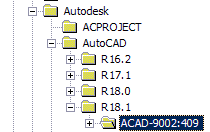
- Right click on that key, and choose Export. Save this as a backup in case something goes wrong.
- Now delete that key that you just exported.
Now when you start AutoCAD as that user, it will rebuild the AutoCAD Windows Profile from default.
Thanks a lot, it works..!
Worked for me!
Our IT team had given up, after multiple resinstalls of Autocad didn’t fix it.
Thankyou! Thankyou!
I don’t have an HKCU. They are all HKEY_…..
The “HKCU” is an abbreviation for HKEY_CURRENT_USER. It stores the specific settings for the signed on user account.
I also confirm – it works on AC 2103
Well, it did not work on autocad 2018. Now two errors occure. WHAT TO DO?
I am no longer in an environment with AutoCAD so I can’t validate the process I recommended in 2011; you could try Autodesk’s recommendation from their KB here:
https://knowledge.autodesk.com/support/autocad/troubleshooting/caas/sfdcarticles/sfdcarticles/How-to-reset-AutoCAD-to-defaults.html